To operate the system, turn the ignition switch to ON
 or ACCESSORY or ACCESSORY
 . Press
the . Press
the  button to turn on the system
(indicator on). button to turn on the system
(indicator on).
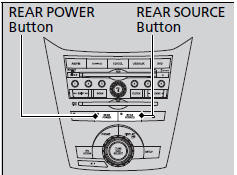
■ button on the front
panel button on the front
panel
When you press the  button
(indicator
on), the beeper sounds three times, and the
front display changes to what is displayed on
the rear overhead screen. button
(indicator
on), the beeper sounds three times, and the
front display changes to what is displayed on
the rear overhead screen.
The audio from the front speakers switches to
the audio played in the rear.
If you do not operate the system from the front panel
for more than 20 seconds, the indicator in the
 button goes off, and the front display returns to what
REAR POWER has previously been displayed.
button goes off, and the front display returns to what
REAR POWER has previously been displayed.
■System Controls and Menus for DVD
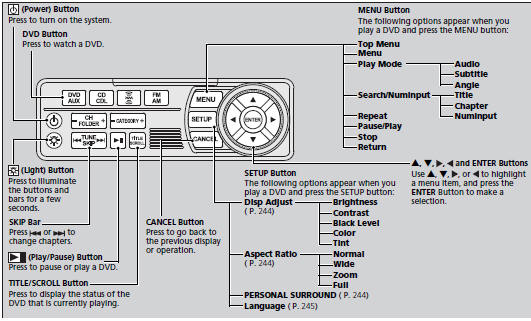
■ Playing a DVD
• Insert a DVD into the lower slot of the front audio unit.
► The system automatically starts the DVD.
• To fast forward, press and hold the
 (SEEK/SKIP) bar, and to reverse,
press and
hold the (SEEK/SKIP) bar, and to reverse,
press and
hold the  bar on the front panel or
the remote. bar on the front panel or
the remote.
• To go to the next chapter, press the
 bar, and to go to the beginning of
the
current chapter, press the bar, and to go to the beginning of
the
current chapter, press the  bar on
the front panel or the remote. Quickly press
the bar on
the front panel or the remote. Quickly press
the  bar twice to go to the
previous chapter. bar twice to go to the
previous chapter.
■ DVD setup from the front panel
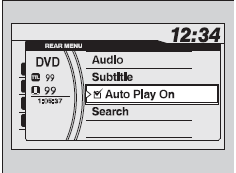
Press the  button on the front
panel
while a DVD is playing and display REAR
MENU in front. Rotate button on the front
panel
while a DVD is playing and display REAR
MENU in front. Rotate  to select
DVD
Setup, then press to select
DVD
Setup, then press  . .
Setting up Audio:
1. Rotate to select Audio, then
press to select Audio, then
press  . .
2. Rotate  to select a language for
audio that is available on the DVD, then press to select a language for
audio that is available on the DVD, then press
 . .
Setting up Subtitle:
1. Rotate  to select Subtitle, then
press to select Subtitle, then
press  . .
2. Rotate to select a subtitle
language that is available on the DVD. to select a subtitle
language that is available on the DVD.
DVD is available for the rear seat passenger only.
If you have turned off the Auto Play feature, press the
 (play) button on the front panel
or remote. (play) button on the front panel
or remote.
Auto Play On:
1. Rotate to select Auto Play On,
then press to select Auto Play On,
then press  . .
2. The check mark disappears, and the auto play feature turns off.
► With this feature off, the DVD does not automatically start playing when the
disc is inserted. Press  button to
play. button to
play.
Title/Chapter Search:
1. Rotate  to select Title Search or
Chapter Search, then press to select Title Search or
Chapter Search, then press  . .
2. Rotate  to select a title or
chapter number, then press to select a title or
chapter number, then press  . .
■ TITLE/SCROLL button on the remote
Press the TITLE/SCROLL button while the DVD is playing to see the current status
of
title, chapter, elapsed time, angle, subtitle, audio, and sound characteristics.
■ MENU button on the remote
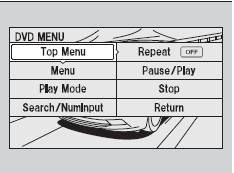
Press the MENU button while the DVD is
playing to see the available options.
Use the  and and
 buttons to highlight
the option and then press the ENTER button. buttons to highlight
the option and then press the ENTER button.
Press the TITLE/SCROLL button again to return.
Top Menu:
The top page of the DVD’s title menu appears. The title menu also appears when
you press the MENU button while the DVD is in the slot not playing. Press the
CANCEL or MENU button to return.
Menu:
The DVD’s title menu appears.
Play Mode:
You can change the following three settings:
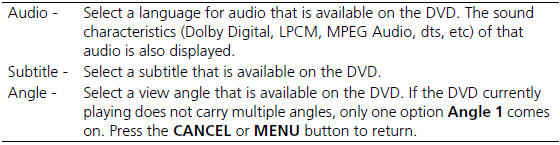
When the DVD is not playing
If you press the MENU button while the DVD is not playing, the option Play
Mode
changes to Initial Settings.
Initial Settings:
You can configure the initial Language, Dynamic Range, and Angle Mark settings
before playing DVD.

1. Select the language setting.
2. Select the language from English, French, Spanish, Arabic, German, Italian,
Dutch, Chinese, Korean, Thai, Japanese, and other.
3. If you select other, you need to enter the four digit language code number to
configure the language that is not listed. Select Yes to go to the number input
screen.
► To return to the language Setting screen, select No.
4. Press the ENTER button each time you input digit.
► If you want to delete a number, select DEL.
5. The cursor automatically goes to ENT after you input four digits. Press the
ENTER
button to command.

Initial Settings:
The prior language varies by disc. You may not be
able to configure your selected language setting.
Search:
You can search for a DVD segment from the following methods.

1. Select NumInput to go to the number input screen.
2. Use the  and and
 buttons to input numbers. buttons to input numbers.
►If you want to delete a number, select DEL.
3. The cursor automatically goes to ENT after you input three digits. Press the
ENTER button to command.
Repeat:
Highlight this option and press the ENTER button to change the repeat mode from
chapter repeat and title repeat, to repeat off.
■ SETUP button on the remote
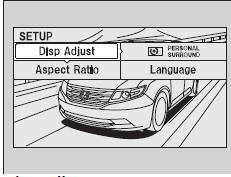
Press the SETUP button while the DVD is
playing to see the available options.
Use the  and and
 buttons to highlight
the option and then press the ENTER button. buttons to highlight
the option and then press the ENTER button.
Disp Adjust:
You can adjust the overhead screen’s brightness, contrast, black level, color,
and
tint. To return to the default display setting, select Reset.
After you make all the adjustments, the screen goes back to the top SETUP
screen,
or press the CANCEL button to return.
Aspect Ratio:
You can select the screen mode with a different aspect ratio from Normal, Wide,
Zoom and Full. After you select the mode, it takes about one second to return to
the
play mode with the selected ratio.
Personal Surround:
You can select the sound effect mode that fits the DVD’s audio source from
Music,
Cinema, and Voice. Select Off to turn this feature off.
Language:
You can select the display language from English, French, and Spanish.
When the DVD is not playing
You can select the audio language from English, French, and Spanish.
Appearance:
You can select the screen color from white, black, blue, brown, and red.
■System Controls and Menus for Audio
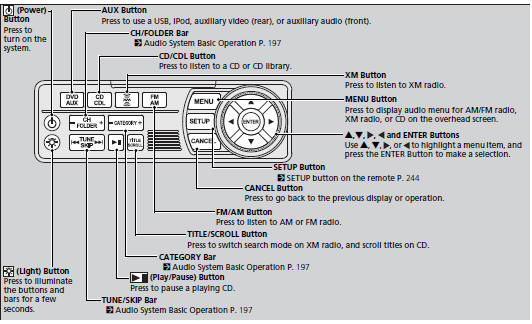
■ Playing AM/FM radio in the rear
Press the AM/FM button.
When you press the MENU button while the radio is playing, the audio menu
appears on the overhead screen. The available functions are the same as those of
the front audio system. The TUNE/SKIP bar on the control panel works the same as
the TUNE or SKIP bar on the front panel for AM/FM radio operation.
■ Playing XM radio in the rear
Press the XM button.
When you press the MENU button while the radio is playing, the audio menu
appears on the overhead screen. The available functions are the same as those of
the front audio system. The TUNE/SKIP bar on the control panel works the same as
the TUNE or SKIP bar on the front panel for XM radio operation.
To change the mode between category and channel, press and hold the TITLE/
SCROLL button for five seconds.
If you press the button on the
front panel, you
can operate the rear entertainment system from the
front display. button on the
front panel, you
can operate the rear entertainment system from the
front display.
■ Playing a CD, and CD Library
Press the CD/CDL button.
The available options appear on the overhead screen are Repeat, Random, and
Scan.
These functions are the same as those of the front audio system.
To scroll your audio data title, press the TITLE/SCROLL button for five seconds.
■ Playing iPod® and a USB flash drive
Press the AUX button.
The available options appear on the overhead screen are Repeat, Random, and
Scan.
These functions are the same as those of the front audio system.
To scroll your audio data title, press the TITLE/SCROLL button for five seconds.
If you press the  button on the
front panel, you
can operate the rear entertainment system from the
front display. button on the
front panel, you
can operate the rear entertainment system from the
front display.
You can also insert an audio CD compatible with the
system, or recorded in MP3/WMA/AAC formats into
the lower slot and play. The front passengers can
listen to the same CD, or select another audio source. | 
 or ACCESSORY
or ACCESSORY
 . Press
the
. Press
the  button to turn on the system
(indicator on).
button to turn on the system
(indicator on).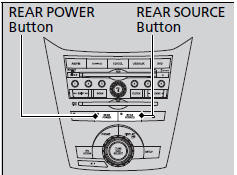
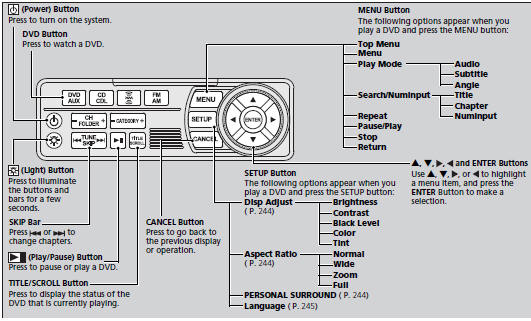
 (SEEK/SKIP) bar, and to reverse,
press and
hold the
(SEEK/SKIP) bar, and to reverse,
press and
hold the  bar on the front panel or
the remote.
bar on the front panel or
the remote. bar, and to go to the beginning of
the
current chapter, press the
bar, and to go to the beginning of
the
current chapter, press the  bar on
the front panel or the remote. Quickly press
the
bar on
the front panel or the remote. Quickly press
the  bar twice to go to the
previous chapter.
bar twice to go to the
previous chapter.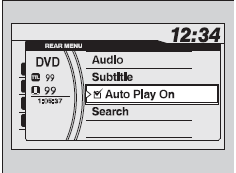
 button on the front
panel
while a DVD is playing and display REAR
MENU in front. Rotate
button on the front
panel
while a DVD is playing and display REAR
MENU in front. Rotate  to select
DVD
Setup, then press
to select
DVD
Setup, then press  .
. to select Audio, then
press
to select Audio, then
press  .
. to select a language for
audio that is available on the DVD, then press
to select a language for
audio that is available on the DVD, then press
 .
. to select Subtitle, then
press
to select Subtitle, then
press  .
. to select a subtitle
language that is available on the DVD.
to select a subtitle
language that is available on the DVD. (play) button on the front panel
or remote.
(play) button on the front panel
or remote.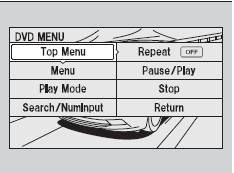
 and
and
 buttons to highlight
the option and then press the ENTER button.
buttons to highlight
the option and then press the ENTER button.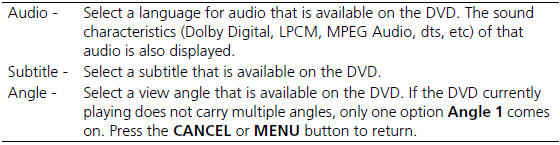



 and
and
 buttons to input numbers.
buttons to input numbers.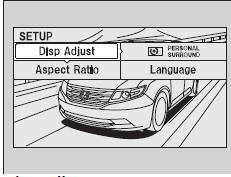
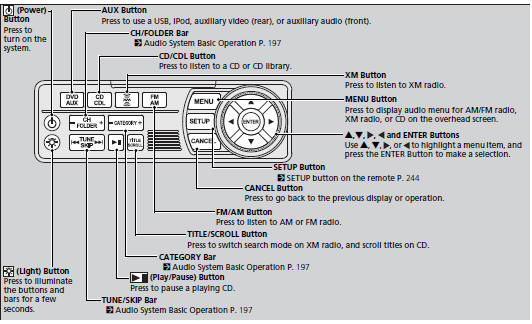
 button on the
front panel, you
can operate the rear entertainment system from the
front display.
button on the
front panel, you
can operate the rear entertainment system from the
front display.
